Create Site¶
The Create Site function is accessibile via the My Sites navigation control.
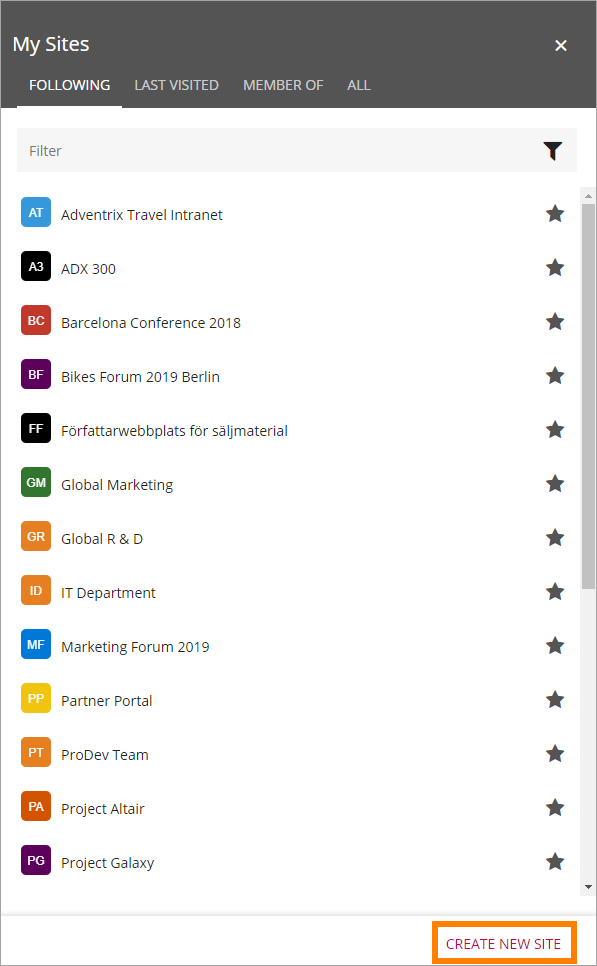
The Create Site function relies on a number of different parts of Omnia. In the My Sites navigation control there are settings for the Create Site form.
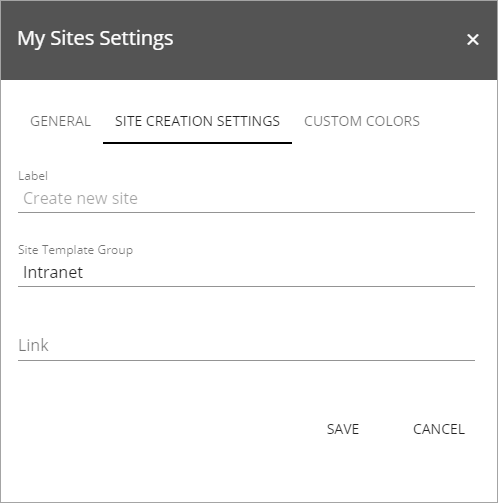
See this page for more information about these settings: My Site
An important aspect of the create site process is whether the user should be able to create the site with approval or not. That is set per site template, in the Omnia Admin settings.
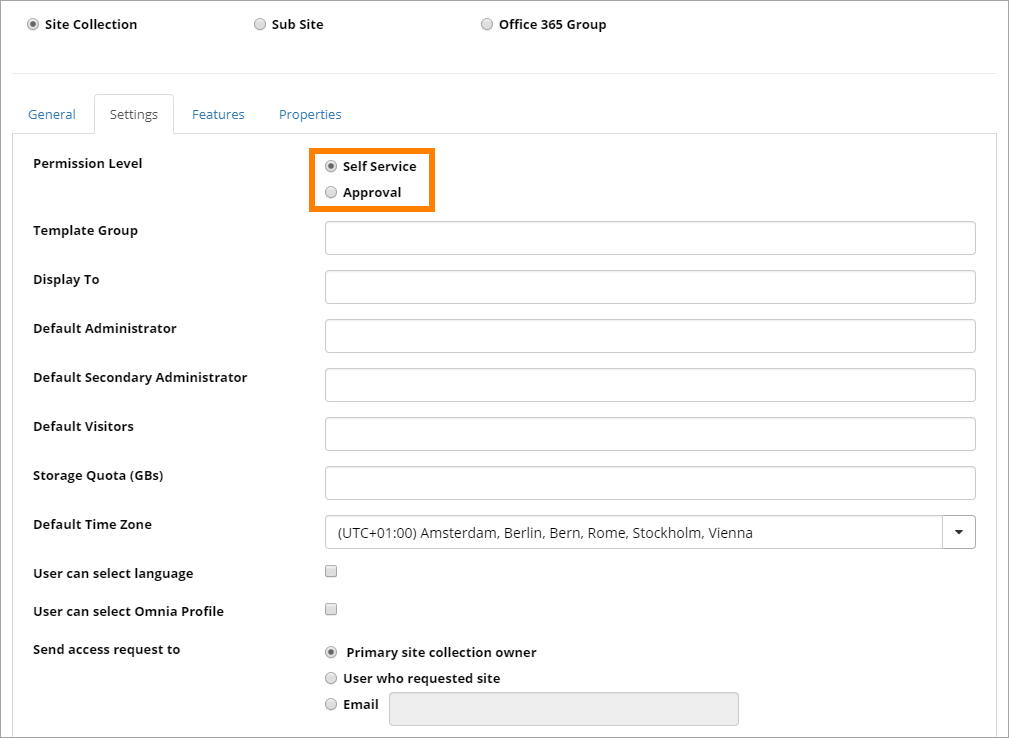
See this page for more information: Site templates
In the Create Site process, the following are Omnia additions:
The site creation process is fully compliant with Microsoft 365 Group Naming Policies. When a user enters a site name in the first step a check will be performed against the policies and if the name is not allowed it’s not possible to create the site. It can look like this:
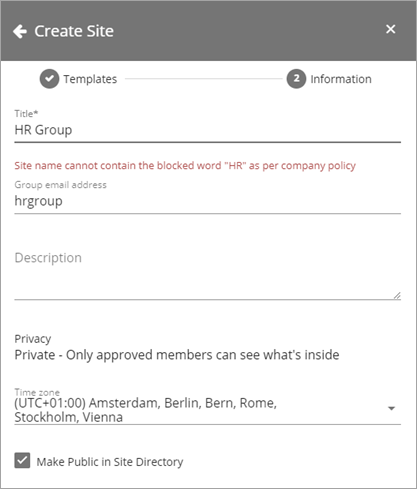
The user has to type another name that is allowed, and when it is, the message can look like this:
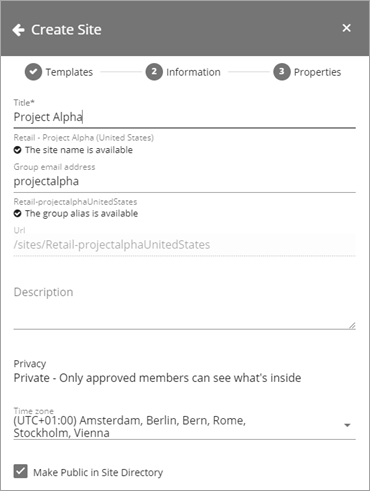
The first step also includes a setting for the control Site Directory, if that is used. The option means a user can find the site in Site Directory, even without having access to it, and can see that it exists and can request access to the site. “Make Public in Site Directory” is selected as default.
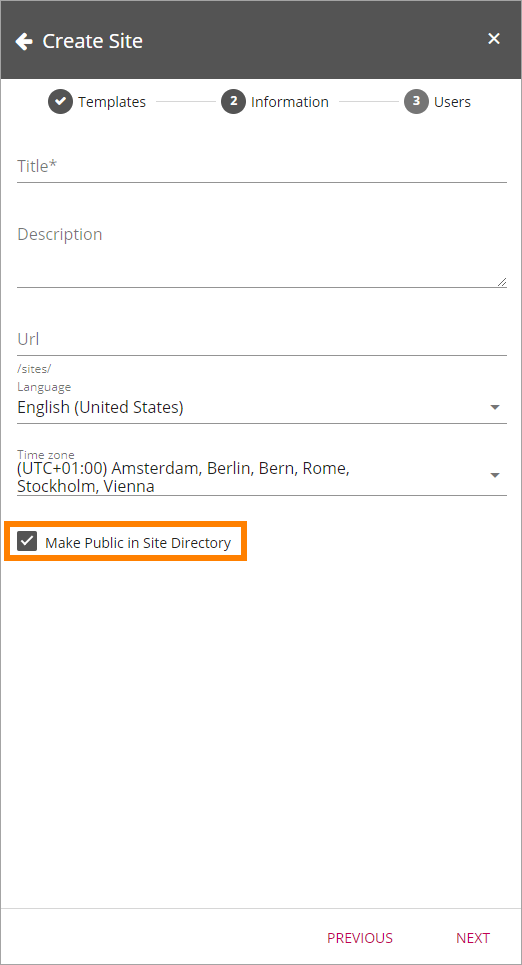
For some types of sites, most often for project sites, there can be an Omnia specific step for the user to set properties. Here’s an example:
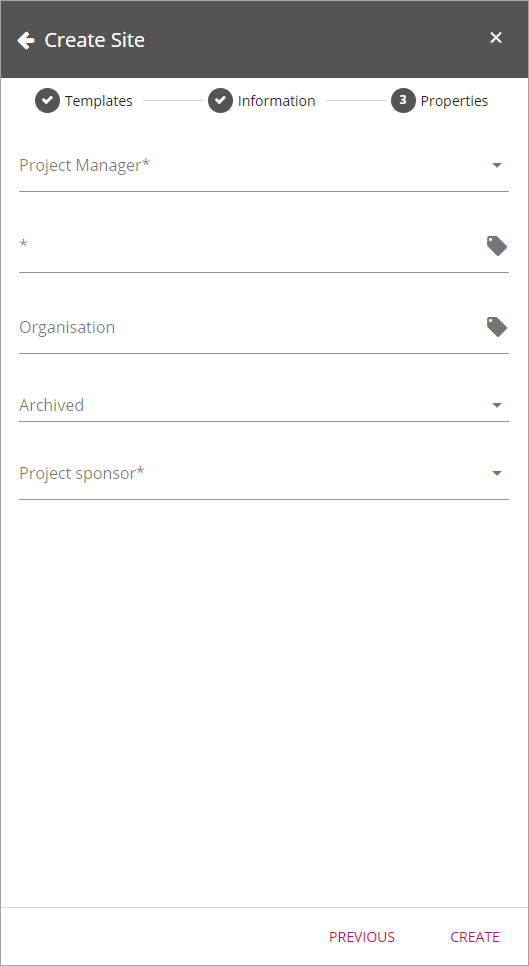
Properties for this step is set in the site template. See the heading “The Properties tab” on this page for more information: Site templates