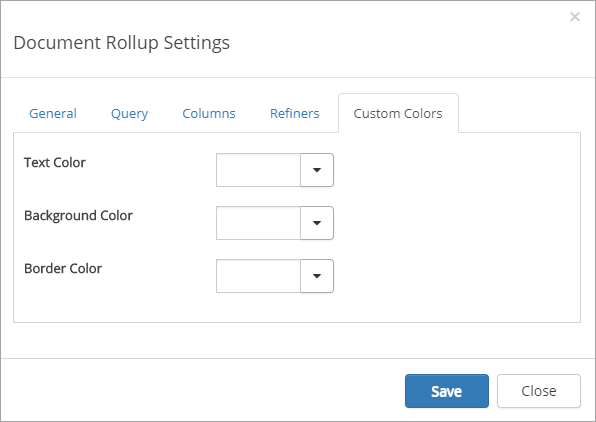Document Rollup¶
You can use this control on any page, both legacy pages and Quick Pages, and even in a team site. Use it to display selected documents available within the site. Reading permissions apply for the users regardless of the settings in the control.
Note! If Omnia Document Management is installed, and the purpose is to display Controlled Documents, don’t use this control, use the “View Controlled Documents” control instead.
Here’s an example of a document list created with the Document Rollup control:
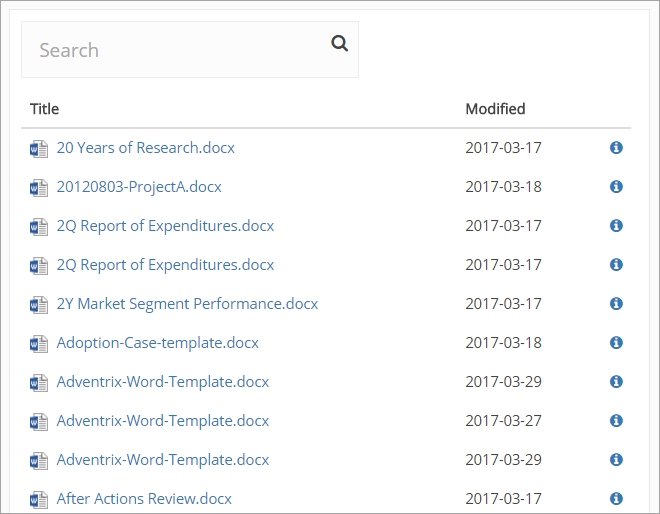
Settings for the control¶
The following settings are available for the control:
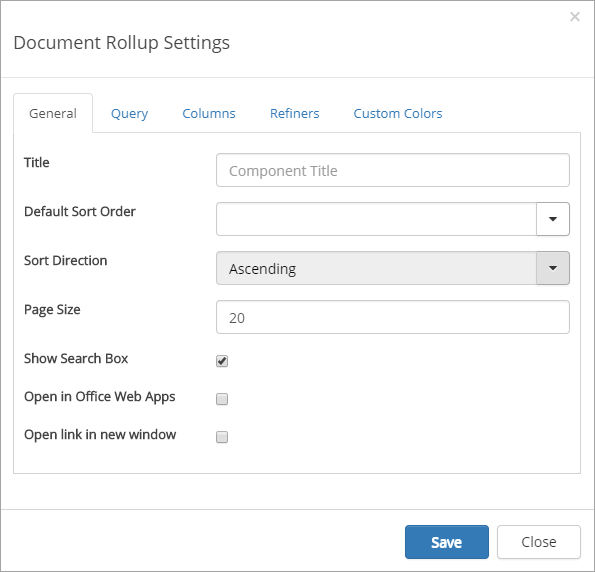
The General tab¶
On the General tab, the following settings are available:
- Heading: Here you can change the heading shown for the control.
- Default Sort Order: Select sort order. What sort orders are available can differ depending on the Content Managment Properties for the site.
- Sort Direction: Select Ascending or Descending sorting.
- Page Size: Defines the number of objects to display per list “page”.
- Show Search Box: Select if it should be possible to search the list (and then you must of course have a Search Box).
- Open in Office Web Apps: Select if documents should be opened in Office Web Apps or in locally installed applications (which in some cases, for example for PDF:s, will result in a download).
- Open link in new window: If you would the document to be opened in a new window, check this box.
The Query tab¶
Here you add queries, which is the detailed “settings” for what to display in the list, this way:
- Select settings for the query, and click “Add filter”.
Here’s an example of a query for displaying pdf:s in the list (docx already added). You can see the actual queries in the field below, which was added when clicking ” Add filter”.
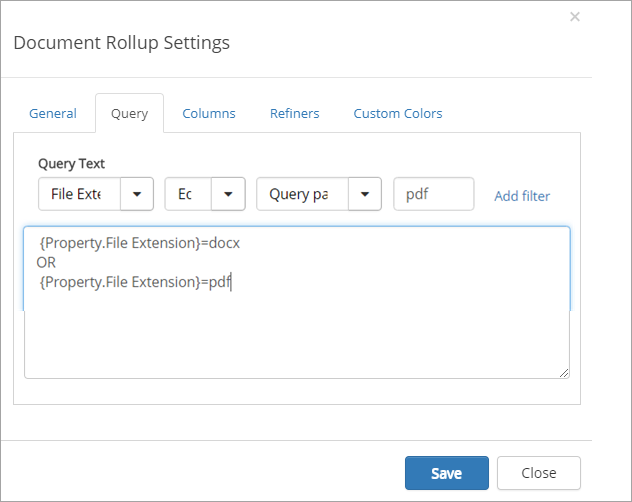
The Columns tab¶
Here you decide what to show in the list:
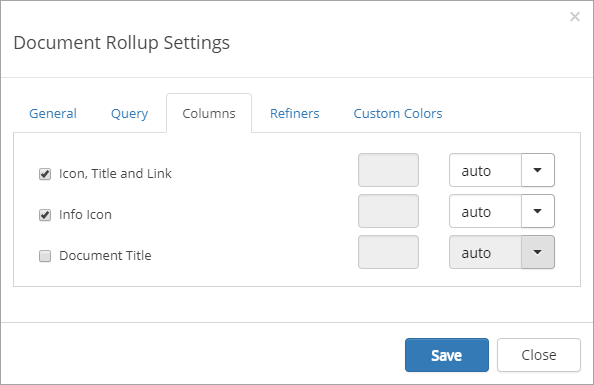
To the right you can choose width for each selected column: auto, as a percentage or fixed pixel width.
The Refiners tab¶
Here you select refiners to show for the list:
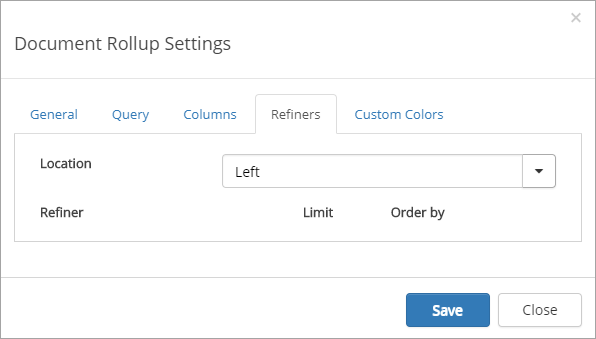
- Location: Select the placement of the refiners: Top, Left or Right.
- Refiner: Activate available refiners here.
- Limit: Set the number of values for the refiner to be displayed. If there’s more a “Show more” link is displayed.
- Order by: Set the sorter order for the values. Can be either alphabetical order (default) or by Count (number of documents).
The Custom Colors tab¶
You should primarily set colors through Theme colors in Omnia Admin (System/Settings/Default colors). If you still would like custom colors for the control, you can set them using this tab.