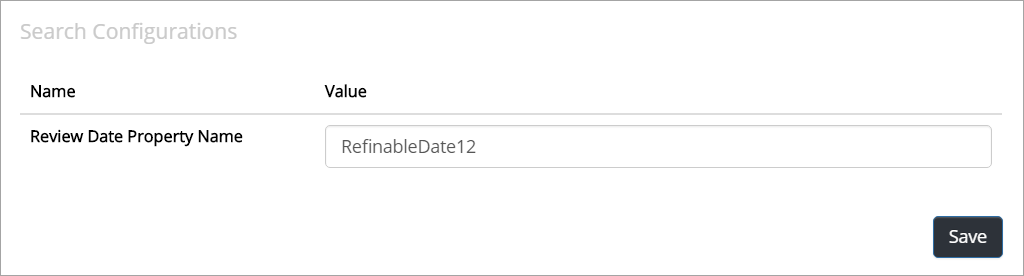Settings¶
Under “Settings” in Omnia Admin, the following is available:
Display Format (Server or Client)¶
Set the date and time format that should be used in ODM. I needed, you can set different values for the server and clients respectively. If you’re not certain what the result will be for a certain format, a preview is shown to the far right:
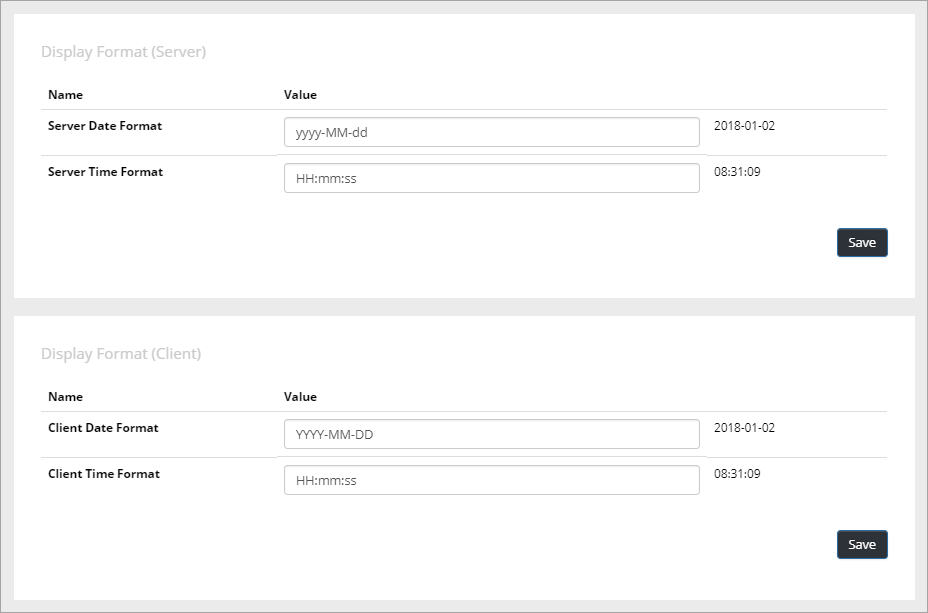
Document Format¶
Here you set the prefix for the Document id for this tenant.
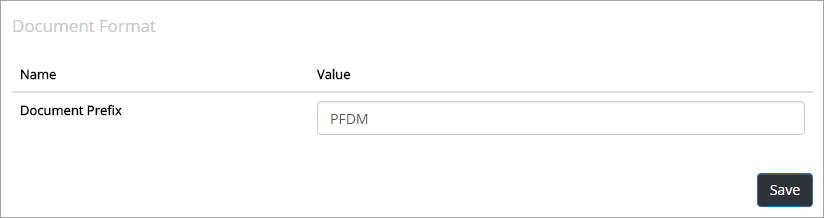
When a new controlled document is published the first time, a document id is set for the document, based on the prefix from the settings. This document id is then the same in all future editions of the document and is an important part of tracking published editions of the document.
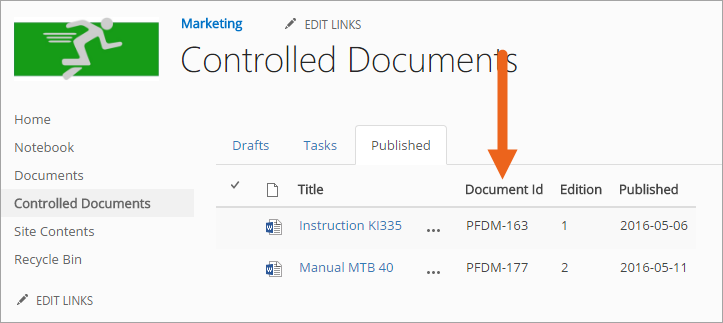
PDF Conversion Configurations¶
Here you can set a number of options that may be needed for PDF conversions.
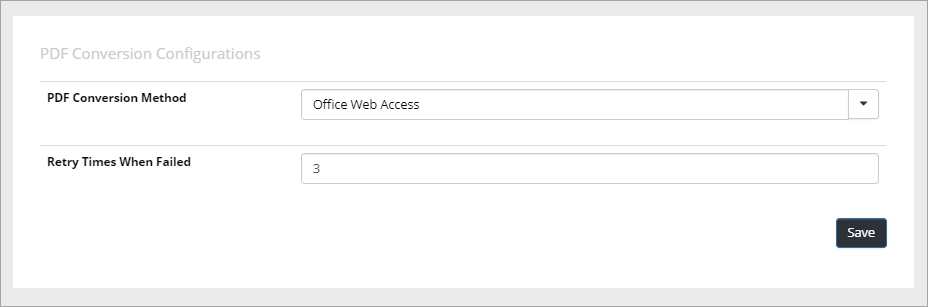
First select the conversion method to see the settings for the method.
Document Wizard Default Mode¶
Use these settings to decide what should be available in the Create New Document Wizard.
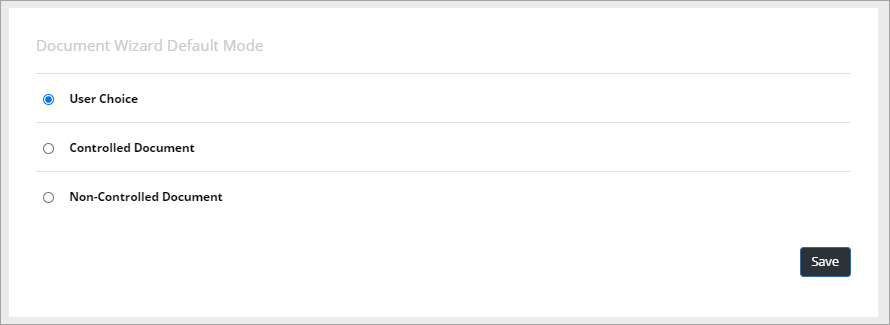
- User Choice: Creation of both “normal” documents and Controlled Documents are available.
- Controlled Document: If the wizard should be used to create Controlled Documents only, select this option.
- Non-Controlled Document: If the wizard should be used to create “normal” documents only, select this option.
Authors of Controlled Documents¶
Here you can set the type of permissions to be used in Controlled Documents libraries in the tenant.
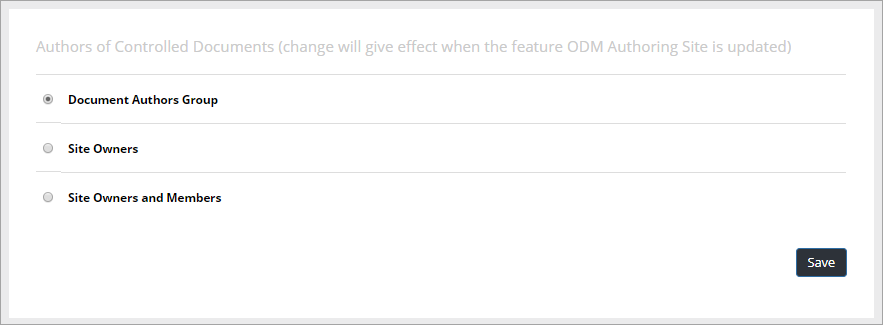
- Document Authors Group: This is the default setting. A specific permission group will be used for authors.
- Site Owners: All site owners will have permissions to work with Controlled Documents. No specific permission group for authors is needed.
- Site Owners and Members: All site owners and all Members will have permissions to work with Controlled Documents. No specific permission group for authors is needed.
Note! This setting is not activated right away. It’s actived when the feature “Omnia Document Management Authoring Site” is either activated or updated for a site.
Approvers Group¶
If this option is selected a specific permission group will be created for approvers in every Team Site with a Controlled Documents library. Note that this should normally be selected. Not using permission groups is for specialized implementation only. Also note that you can still set what type of approval to use for each Document Type.
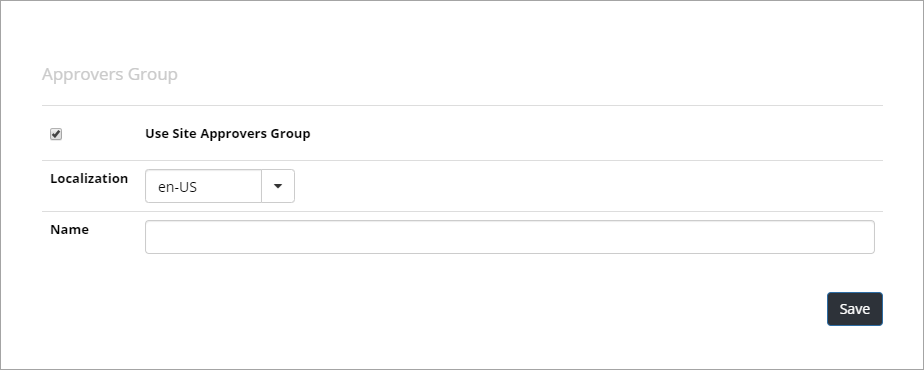
Retention Manager¶
A Retention Policy can be activated by adding a name of a Rentention Manager here.
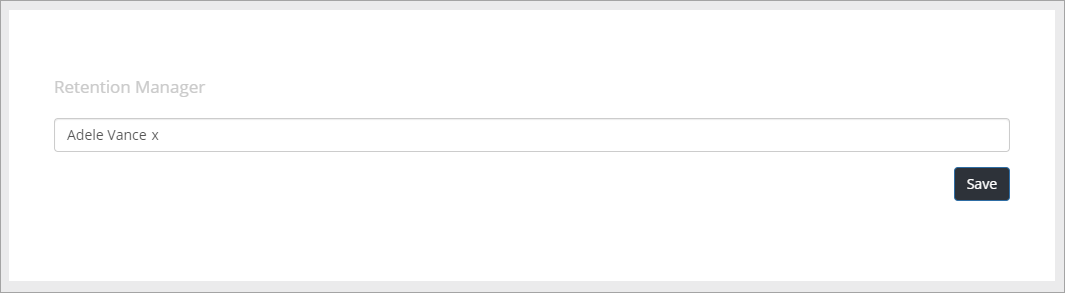
When a Retention Manager is set up, a new tab will be available for Document Types, where a Retention Policy can be added:
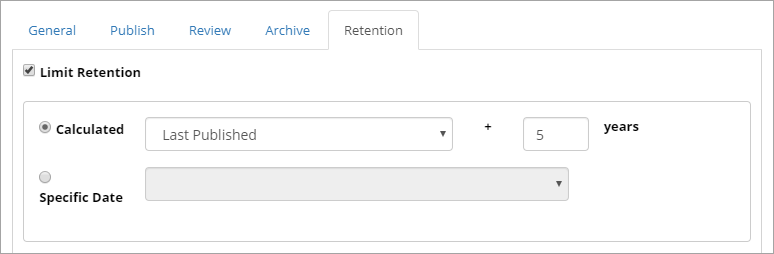
A new tab is also added for Document Management - Document Termination - where all documents with expired Retention will be listed: