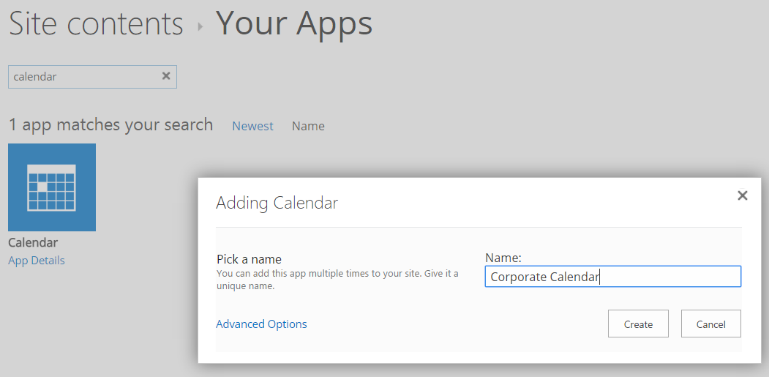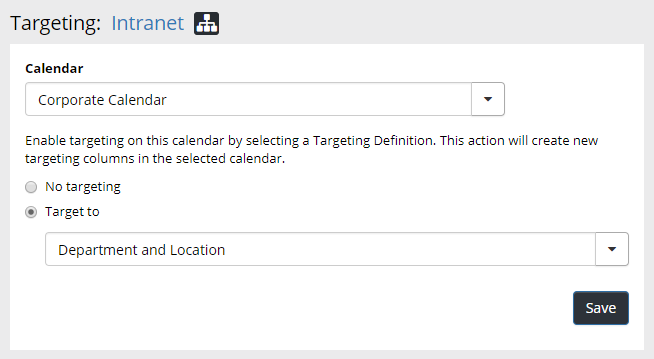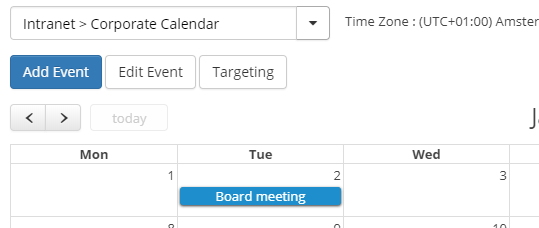Setup Aggregated Calendar¶
- Go to the start page of a the main publishing site in your solution.
- Go to Site Settings > Manage site features.
- Activate the SharePoint feature “Team Collaboration Lists”.
- Go to Site Contents and create a new Calendar.
- Go to Omnia Admin > Features.
- Activate the tenant scoped feature “Omnia Intranet Aggregated Calendar”.
- (Note! If you want to add support for the Aggregated Calendar legacy web part, go to Omnia Admin > Features and activate the site collection scoped feature “Omnia Intranet Aggregated Calendar Web Part”.)
Follow these steps to setup targeting for aggregated calendars.
- Go to Omnia Admin > Aggregated Calendar.
- Add a calendar on the site and select a targeting definition.
- Click on Save.
- The required columns will now be added to the aggregated calendar. Note! The only way for an editor to add targeted events is via the Omnia Aggregated Calendar block edit UI.