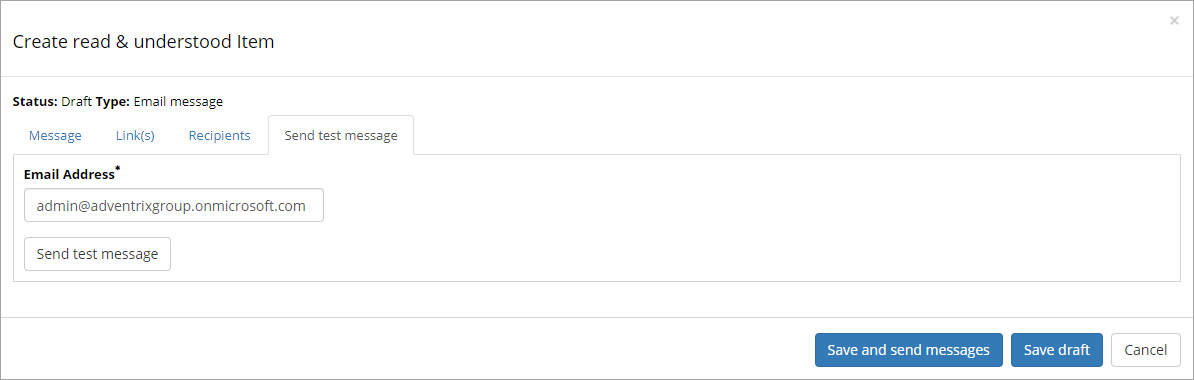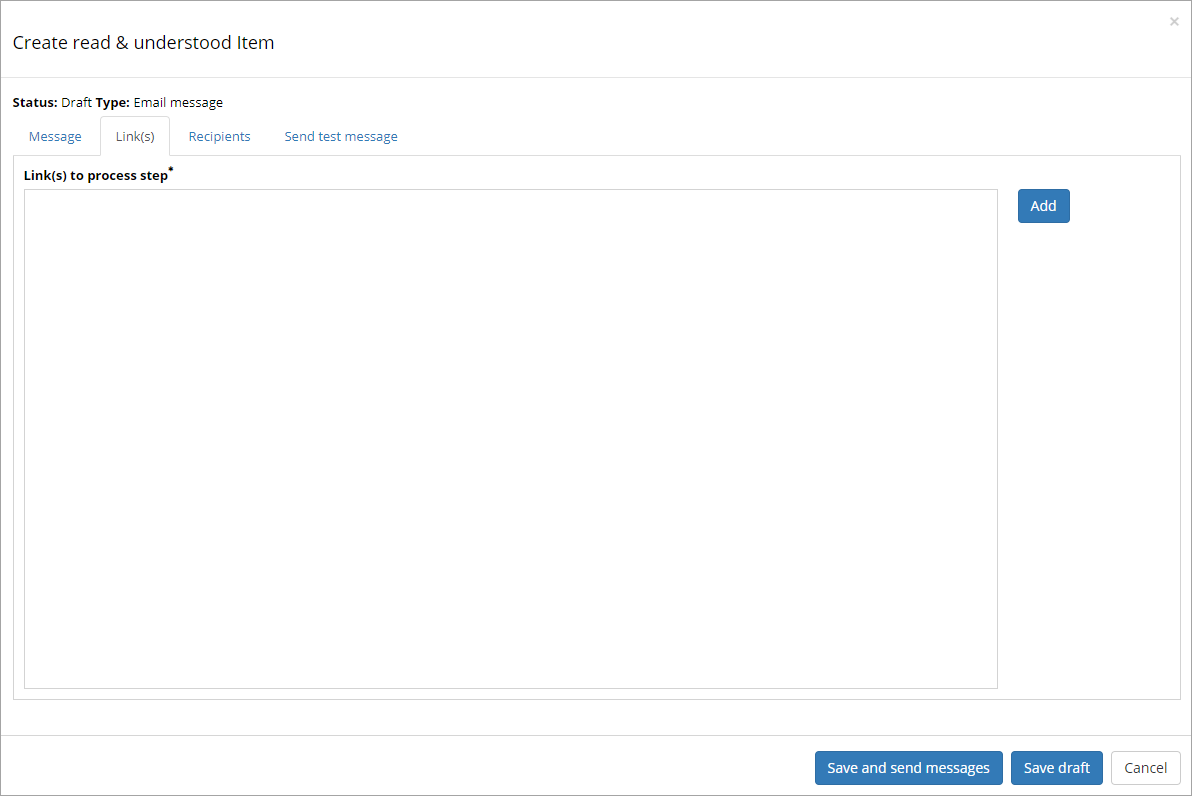Read & Understood¶
Use this option in Omnia Admin to send messages to managers or others to make sure they are aware of changes or additions in a process.
Note! The scope for this option is Site Collection so each team site has it’s own list.
- Select “Process Management” under “Site Collection”.
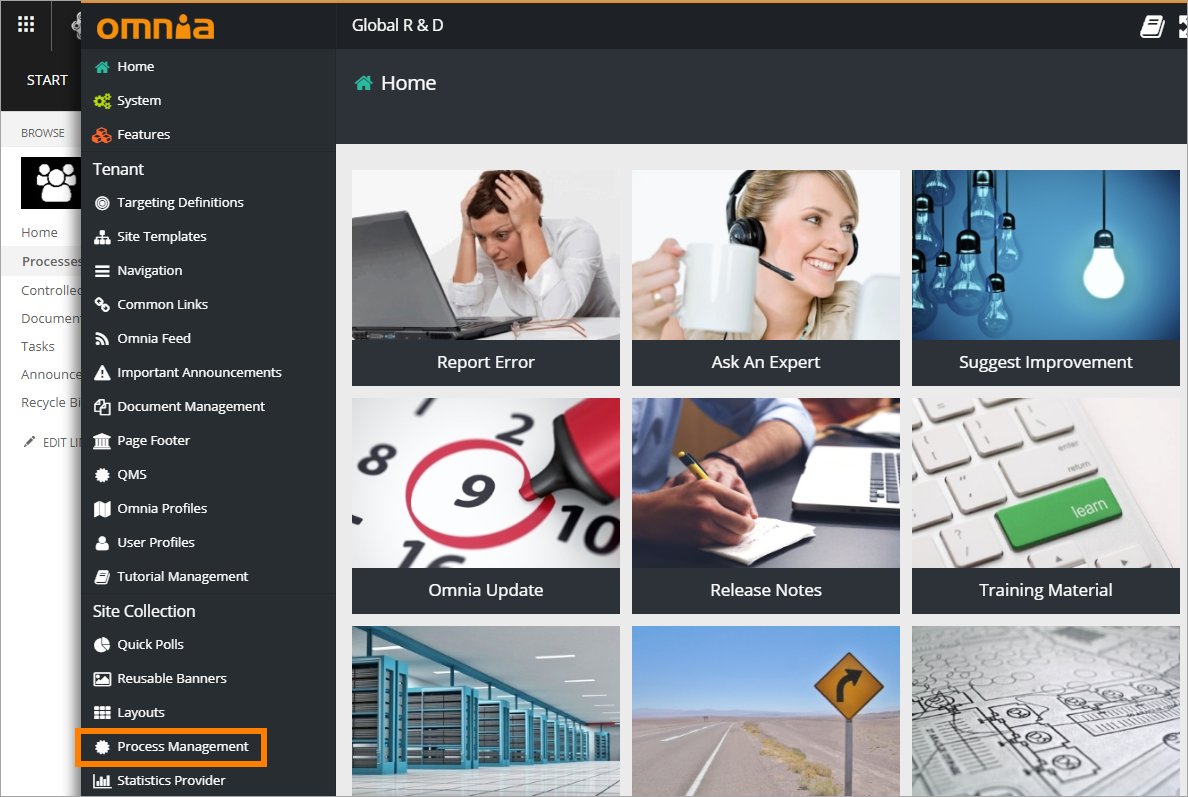
- Then select “Read and understood”.
All Read & Understood items (if any) for the current team site, will be shown in the list.
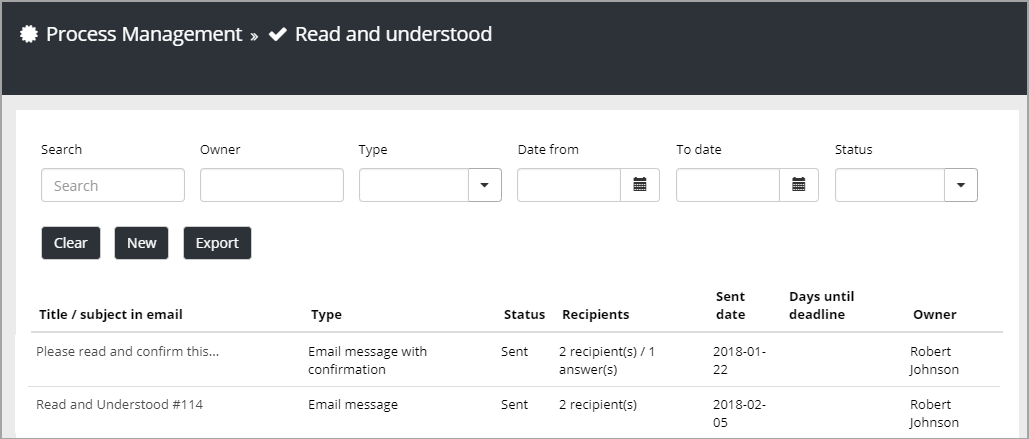
When sending a new message, first choose a one way Email message, or an Email message with confirmation.
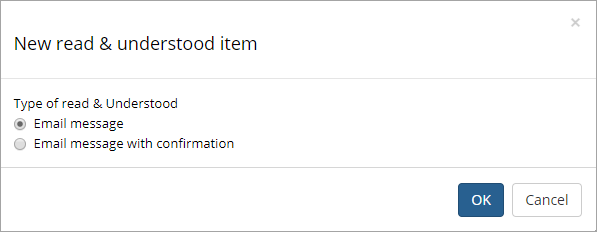
For the message, use the following tabs:
The Message tab¶
Use this tab to type a title and the message text for the e-mail:
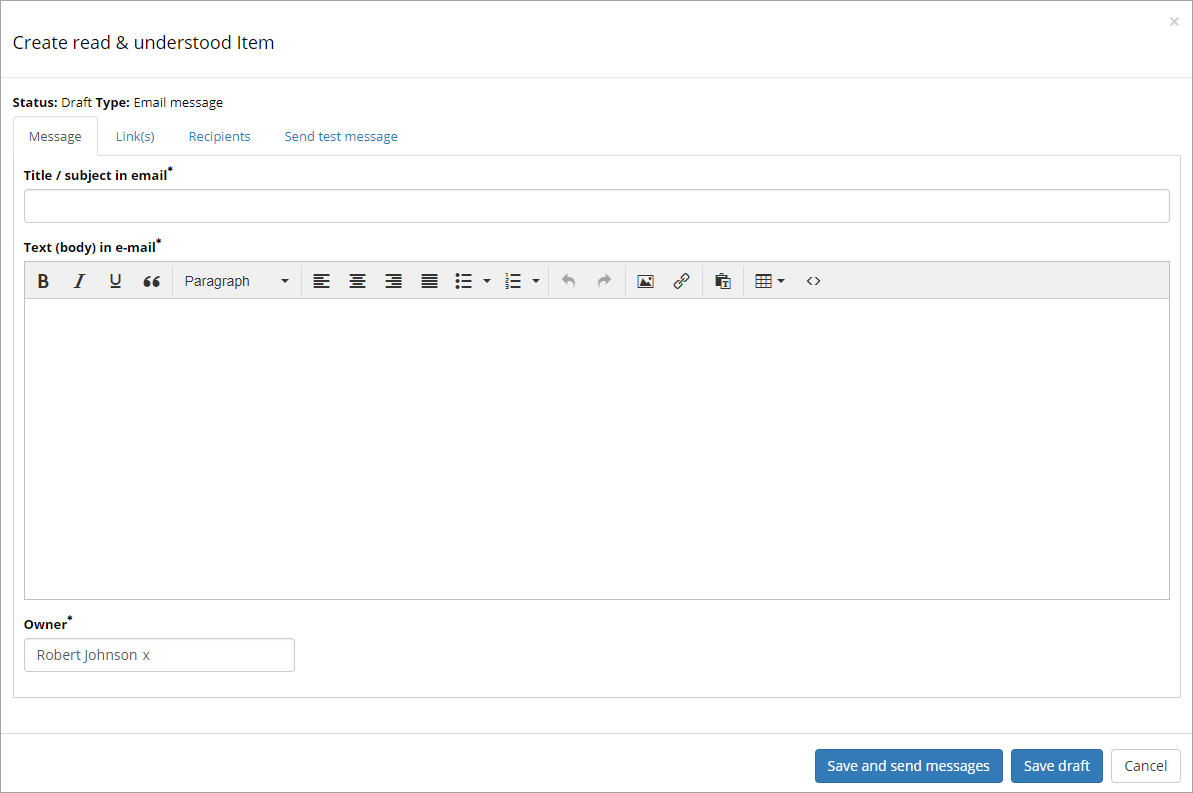
The name in the field “Owner” will be noted in the e-mail. Names can be deleted and added in this field, if needed.
The Confirmation tab¶
If “Email message with conformation” is selected, this tab is shown.
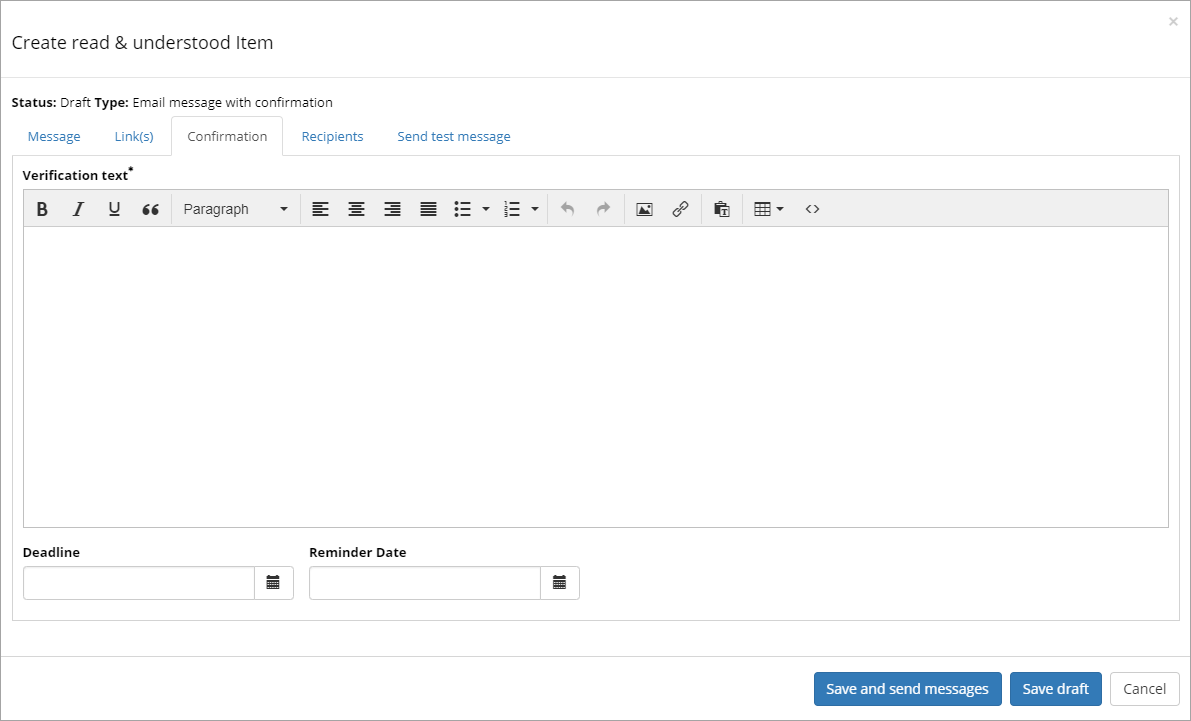
- Verification text: You must enter a text here to be able to send the message.
- Deadline: You can add a deadline for reading the message. If the deadline is passed, it will be noted with the whole post in the Read amd understood list marked with read text.
- Reminder: You can set a date for a reminder to be sent if the recipient hasn’t read the message yet.
The Recipients tab¶
All recipients of the e-mail should be added to this tab. Recipients can be both persons and groups.
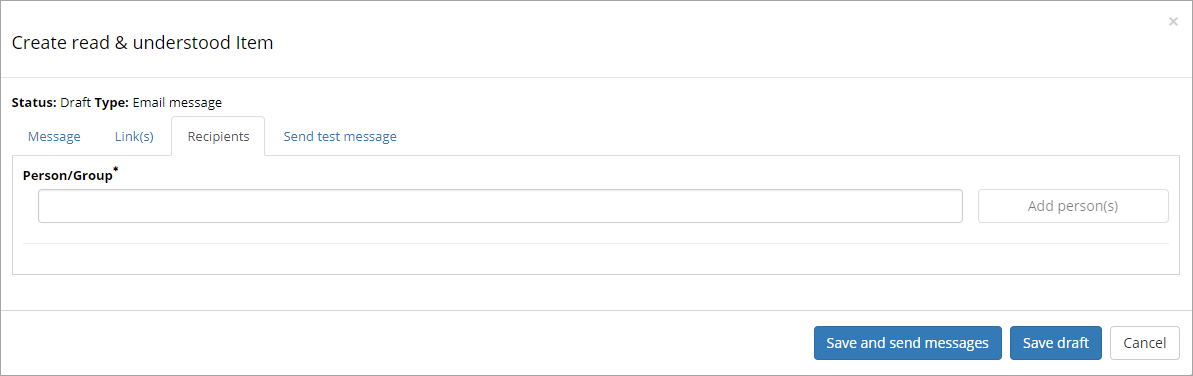
The Send test message tab¶
To make sure that added e-mail addresses are still valid, use this tab to send a test message. If any address is no longer valid, you will see a notification here.